Previous shared Mac OS X Lion Version 1 for Ubuntu, People liked this theme also we should thank to Author.
Many People Search for Macbuntu 12.04/Macbuntu 12.10/Macbuntu 11.10/Mac4lin, Mac Ubuntu theme and so on. So here we are ready with Mac OS X Lion Theme for Ubuntu 12.04 Precise Pangolin and Hopefully Mac Theme will work with Linux Mint 13.
Many People Search for Macbuntu 12.04/Macbuntu 12.10/Macbuntu 11.10/Mac4lin, Mac Ubuntu theme and so on. So here we are ready with Mac OS X Lion Theme for Ubuntu 12.04 Precise Pangolin and Hopefully Mac Theme will work with Linux Mint 13.
What's new in 2nd Version?
- Fix Many bugs in theme and icons
- more smooth,shiny and fast
- fix insensitive progress bar issue
- fix metacity buttons
- fix color matching between top panel and window when maximized
- redesign toolbar buttons
- added more roundness in toolbar
- recoloured row colours
- added hover effect on cells and row with slightly bold font effect
- also hover on buttons have bold font effect
- search bar and trash bar got both different colors
- remove border from rubber band
- remove border from floating bar
In 2nd Version Author provide 2 icon packs
Mac Lion Icons
Mac SnowLeopard Icons
1: Download Mac OS X Lion Wallpapers
2: Install Latest Cairo Dock
Right Click on Cairo Dock > Select Launch CairoDock at Startup
3: Scroll Bars Setting: Install Ubuntu Tweak, Go to Miscellaneous and switch off Overlay Scrollbars
4: Install New Apple Logo in Launcher Enter following commands to install Apple Logo: It will ask to replace file, Type "A" and Press enter
If you want back Ubuntu enter following commands in terminal: It will ask to replace file, Type "A" and Press enter
Now Theme Installation:
5: To Install Mac OS X Lion Theme and Icons on Ubuntu open Terminal (PressCtrl+Alt+T) and copy the following commands in the Terminal:
Install Mac Cursors copy the following commands in the Terminal: To Uninstall Cursors
6: Disable Crash reports:
Usually you noticed Ubuntu 12.04 crashes more than previous versions, so you can disable reports with following command:
7: Install Compiz Setting Manager to Autohide Unity Launcher:
8: Install Gnome Tweak Tool/Ubuntu Tweak to change Themes, Icons, Cursors:
Go here to Remove White Dots from Login Screen.
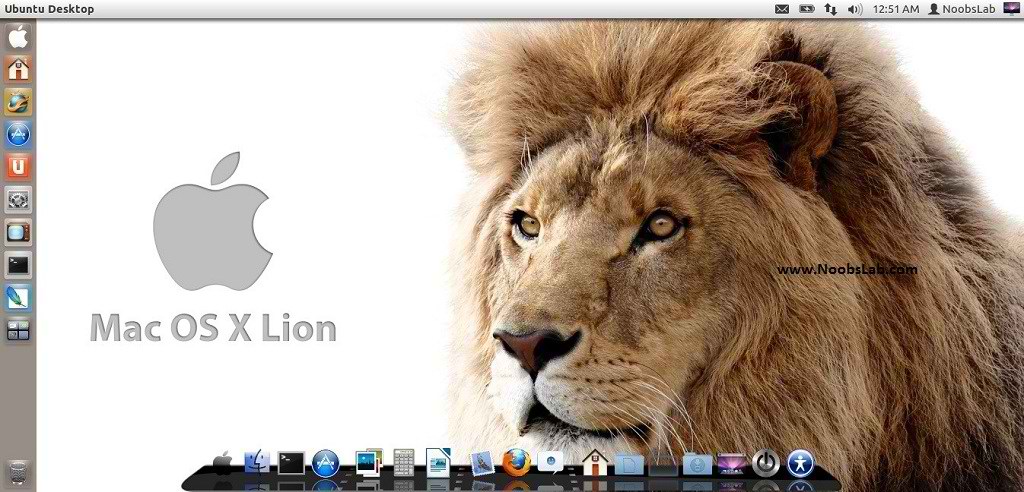

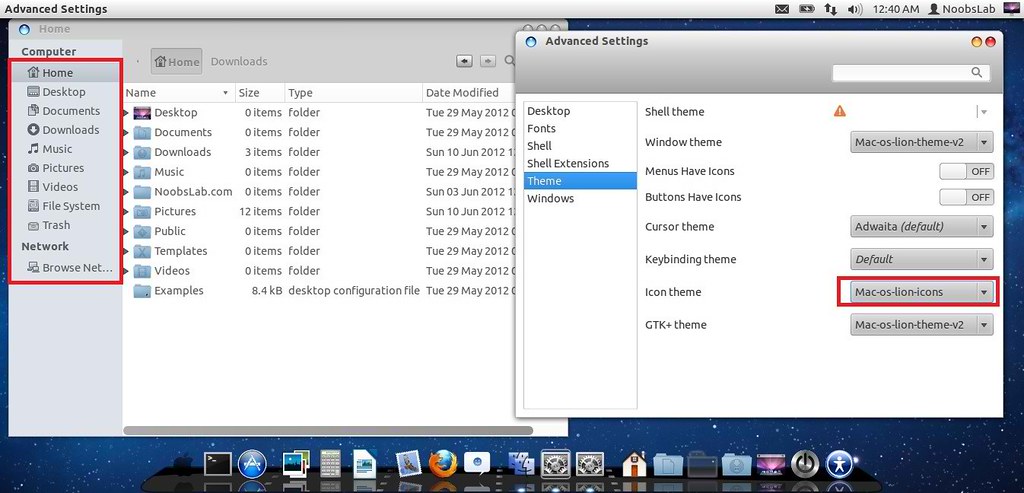
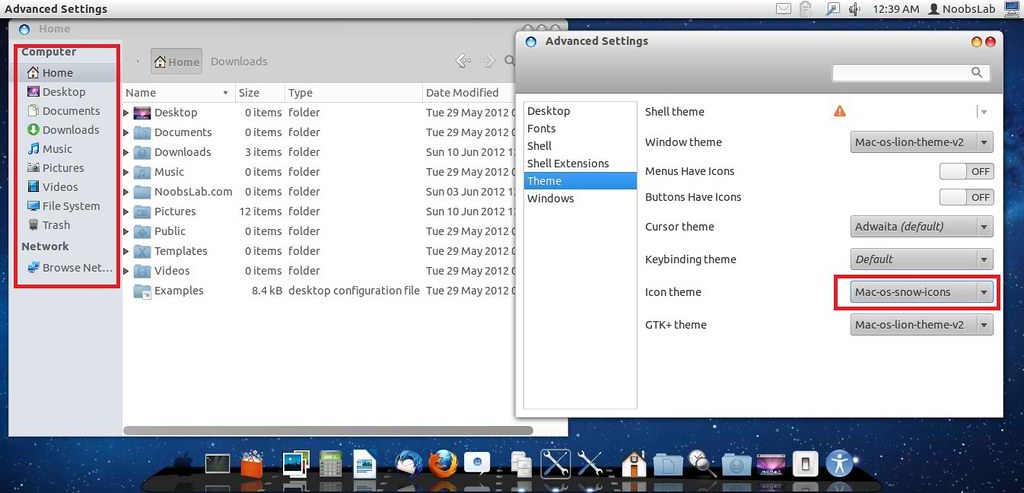

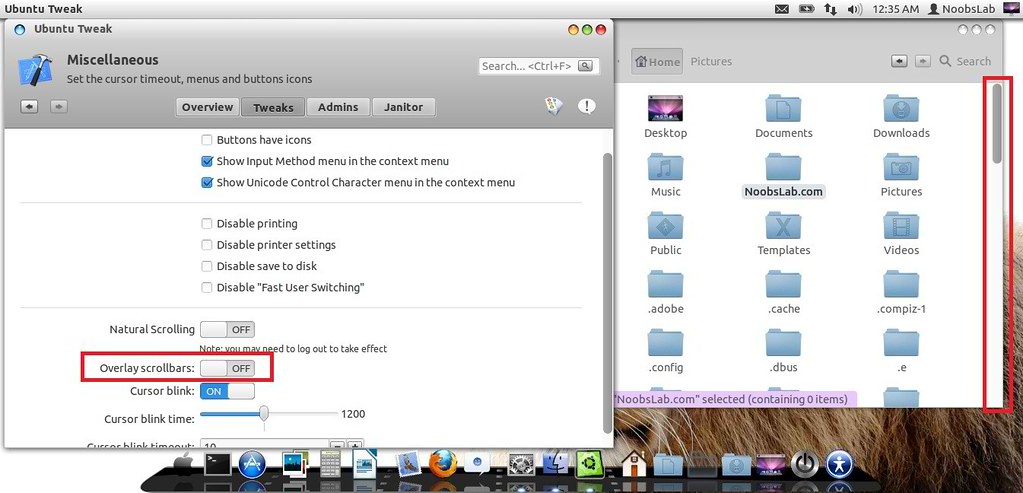


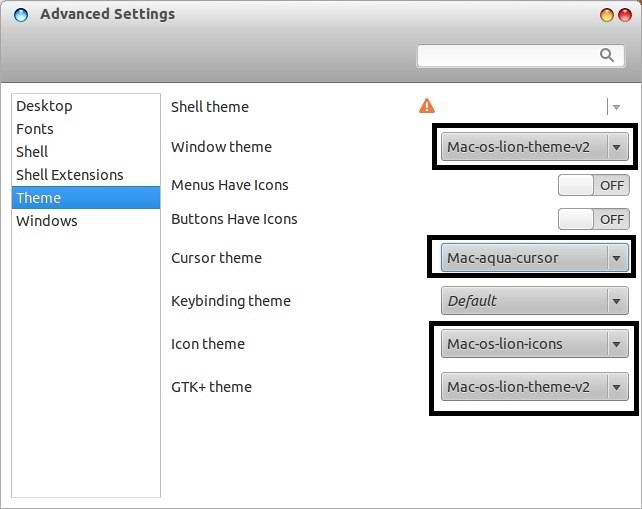
0 comments:
Post a Comment