Step 1: Get the file
At the time of writing this article, there are 2 version;
That’s it. Now you have your own web server just in few minutes.
more details click
At the time of writing this article, there are 2 version;
- 2.4.x contains PHP 4 and most software are older versions so it’s more stable.
- 2.5.x contains PHP 5 and most are newest releases at the official sites so it’s supports more function, but may less stable than 2.4.x.
- Get download by go to developer site.
- Or if you don’t want to go to the site, you can download 2.5.7 at here.
| 2.1 When you finished download, double-click the file. The welcome screen will be shown, click Next. |
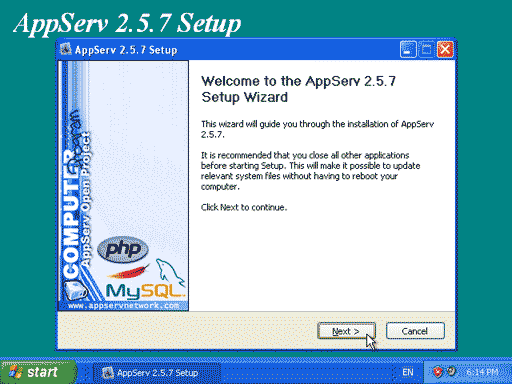 |
| 2.2 Click ‘I Agree’ to accept the license agreement. |
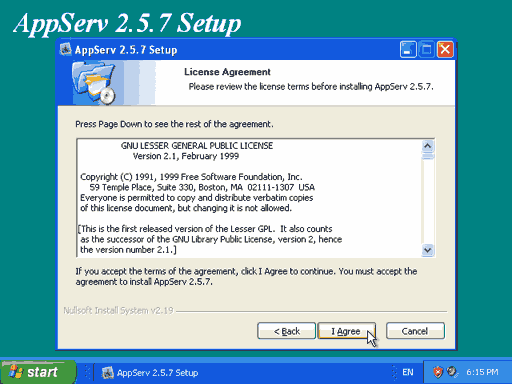 |
| 2.3 Choose the directory where you want to install AppServ, I use the default one. click Next. |
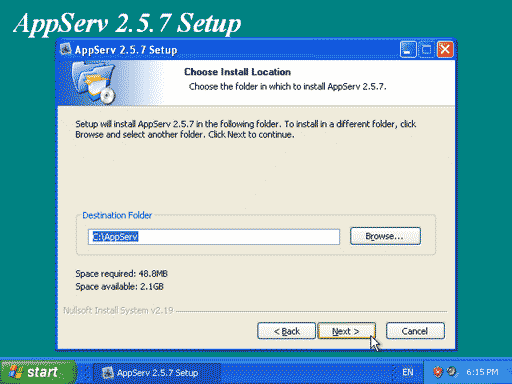 |
| 2.4 Choose the components to install, click Next. |
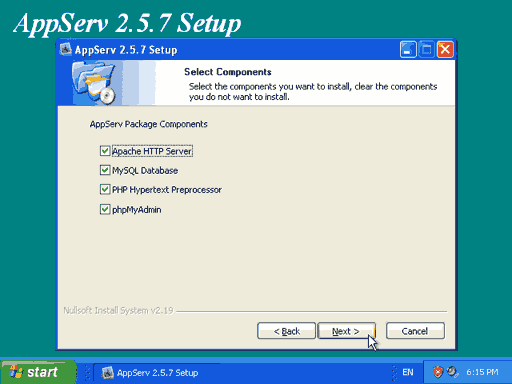 |
| 2.5 This is apache configuration. The server name use ‘localhost’ so you can access at http://localhost. Specify admin’s e-mail and port for apache. (recommend to leave 80 as it’s default) |
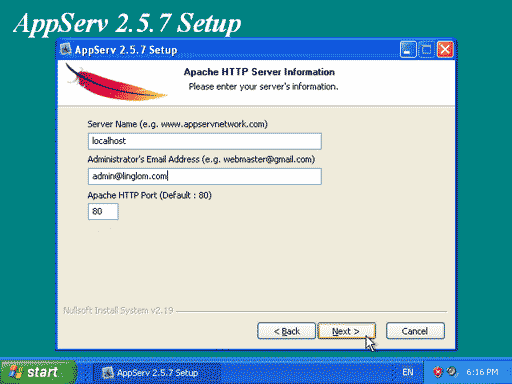 |
| 2.6 Now configure MySql, enter password for root account. Also, you can choose charset at here. Then click Install. The installation will start. |
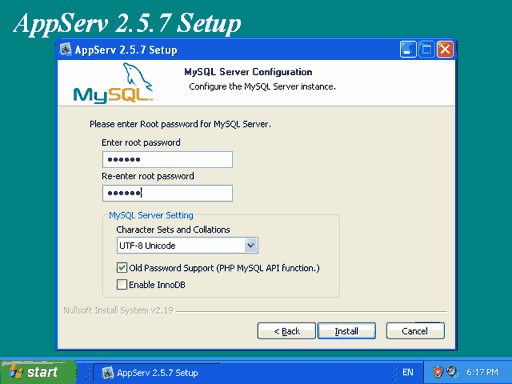 |
| 2.7 Now installation is finished, you can run Apache and MySql now by click Finish or if you want to run it later uncheck the box that you want. |
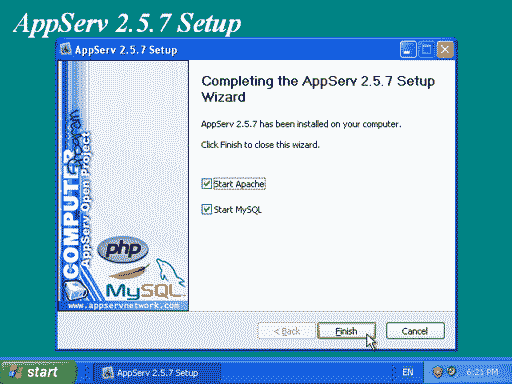 |
| 2.8 To verify that installation is complete, simply open http://localhost (or any server name that you provide while set up). The page will look similar this. |
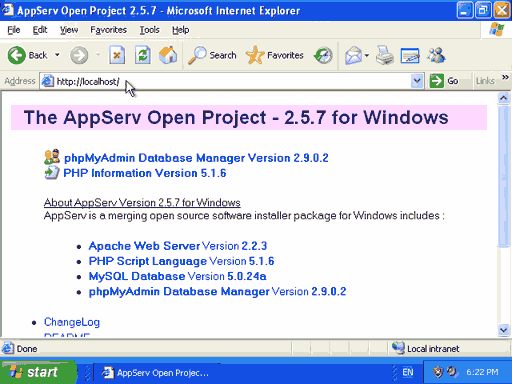 |
more details click
0 comments:
Post a Comment